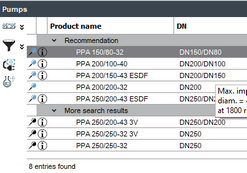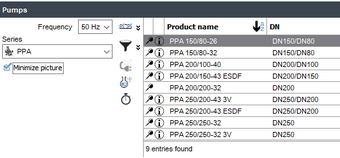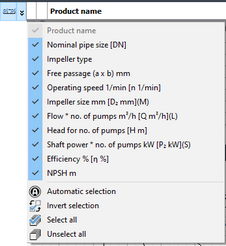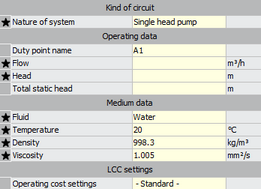The main step for the selection and configuration of pumps takes place in the pump selection dialog. The dialog can be opened either directly via the product selection browser option in the start window or as a second step of the hydraulic selection.
The upper area of the dialog differs in the range of functions according to the selected procedure.
When using the hydraulic selection, the pump list in the Pumps upper area is a recommendation. Pumps that also meet the criteria of the selection parameters are listed as more search results (also in the list described below for the selection browser).
|
If you start the dialog via the product selection browser, the selection options area opens. This area is divided into three sections to enable the selection of series or pumps according to different criteria. You can activate the respective section by clicking the corresponding header.
|
The Series section enables the selection of the desired series from all available pump series via the combo box.
□ The Frequency combo box can be used to define the desired rated frequency. □ The Minimize picture option button allows the series images to be displayed in a smaller size. □ If a series has more than one category, an additional combo box will appear below the series combo box, allowing you to select the appropriate category.
|
|
Existing columns: The Existing columns function can be used to influence the display or hiding of columns in the table. If the respective entries are activated, they will be displayed as columns in the pump table.
The lower part of the menu contains four entries that can be used to make general settings for the columns.
□Automatic selection: This option displays the columns that have been defined as default for the currently selected pump series. □Invert selection: Using this option allows you to replace the currently active columns with the inactive ones. □Select all: This option activates all available columns. □Unselect all: This option deselects all available columns (except preferred and Product Name; see hint above).
|
|
Running costs: This button opens the dialog for the calculation of life cycle and operating costs. Due to its scope, the corresponding explanation has been moved to a separate chapter.
|
|
If the mouse pointer is moved over this button, a pop-up window appears containing an overview of the operating data currently in use. Clicking on the button opens a dialog in which you can change this data or enter new data. The input is also possible in the product selection browser.
In its structure and function, the duty point data dialog corresponds to the parameter list in the hydraulic selection.
Below the pump list, you can find the display area, which is divided into different registers, and the configuration area.
|
|
Timing: |