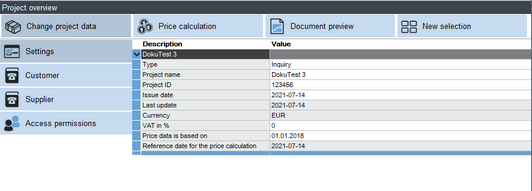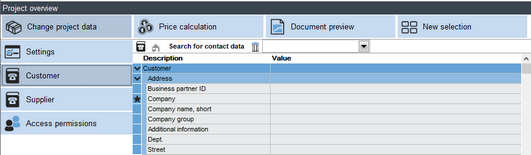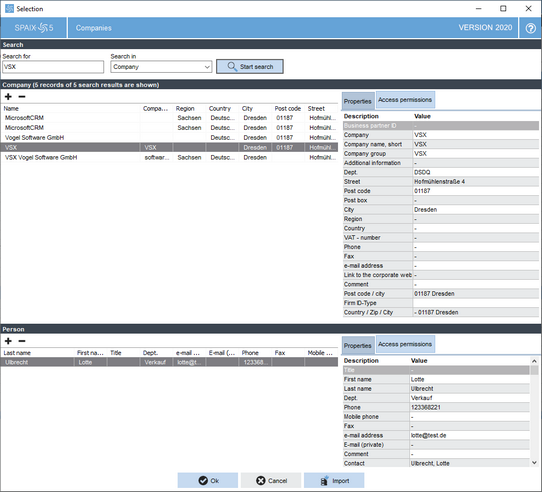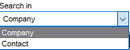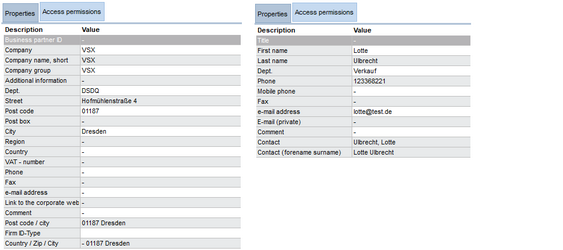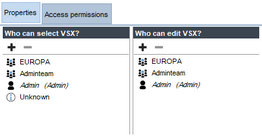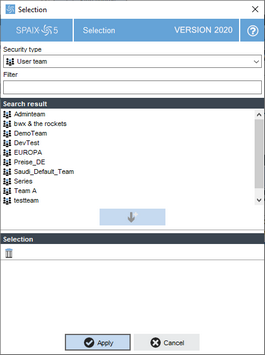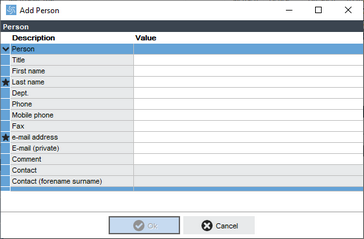This section allows for making settings and entries for the project as already described in Chapter Burger Menu and Toolbar.
In the Project overview area, all projects (filtered if necessary) are listed in table form.
Settings
□Type: This is where the project type can be defined or changed:
□ Inquiry
□ Quotation
□ Order
□ Confirmation of order
□ Invoice
□ Other
□Project name: The name of the project is entered here.
□Project ID: A project number can be assigned in this field.
□Issue date: The date on which the project was created.
□Last change: Date of the last project modification.
□Currency: Currency for price calculation.
□VAT in %: Underlying value added tax.
□Price data is based on: Date for the underlying price calculation.
□Reference date for the price calculation: Date of the current price calculation.
Customer/Supplier
These contact information fields refer to the company data to be used in the project.
When creating a new project, this dialog opens automatically on starting a selection, provided that the Always show this window option is activated. You can also open this dialog can via the Contact data button in the Project register.
To change the customer or supplier data or to add new data, use the ![]() Contact data button.
Contact data button.
Contact search and editing
The ![]() Contact data administration button opens the Selection - Companies dialog. This is where new data can be added or existing data can be changed or deleted. It is also possible to only adjust the active contact in the respective project.
Contact data administration button opens the Selection - Companies dialog. This is where new data can be added or existing data can be changed or deleted. It is also possible to only adjust the active contact in the respective project.
As soon as the dialog is closed with the OK button, the entry for the Customer/Supplier will be adjusted in the project.
In the upper Search area, you can have the existing data records searched using text fragments. To do this, enter the corresponding phrase in the Search for combo box. If this field remains empty, all existing records will be displayed in the corresponding list.
The Search in combo box can be used to select between the Company and Contact categories from the menu and thus to determine whether the contact person is to be searched in the company data or in the contact data. The search includes all fields of the category to be searched.
The ![]() button starts the search process. The list in the Company area contains the companies in the database that match the search pattern. If the search mask is empty, all companies will be displayed.
button starts the search process. The list in the Company area contains the companies in the database that match the search pattern. If the search mask is empty, all companies will be displayed.
The displayed structure is a hierarchical one, with companies at an upper level, and contacts at a lower level. Each area contains additional buttons in the header.
New entities can be added with the ![]() button. An entity that is no longer needed can be deleted with the
button. An entity that is no longer needed can be deleted with the ![]() button permanently. Depending on whether a company or a person is selected in the list, different views are available in the Details area on the right.
button permanently. Depending on whether a company or a person is selected in the list, different views are available in the Details area on the right.
For changes, enter the new data directly into these tables.
The OK button saves and applies added or changed data.
Using the Cancel button or closing via the ![]() button in the title bar discards all changes.
button in the title bar discards all changes.
|
In case of intensive customer master data maintenance, it is advisable to close the dialog regularly with OK in order to save the data entered. |
Access Permissions
In Furthermore, the Access permissions tab enables you to determine who is allowed to select the company or contact for projects and who is authorized to edit the record.
|
|
The |
When adding new persons to a company, a separate dialog box opens which contains the table for the person data. |